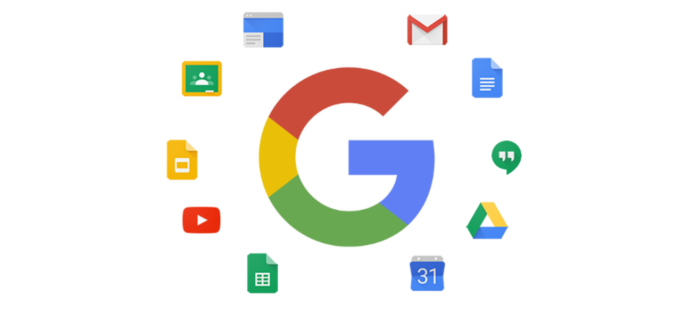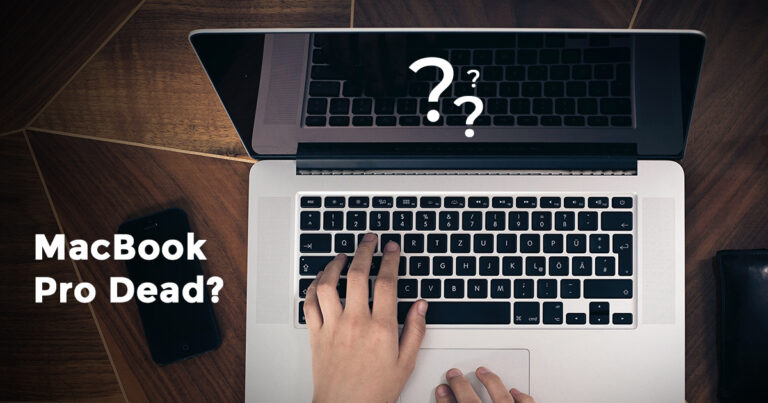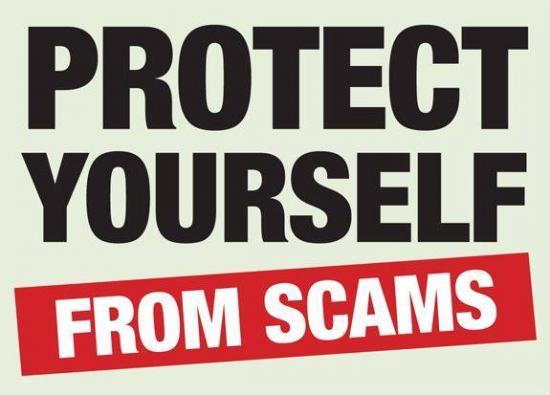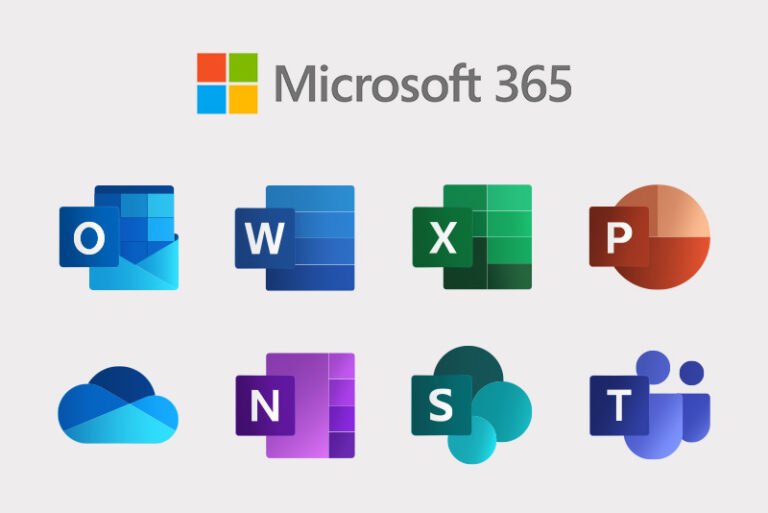How to create a Chrome Browser Profile
Creating different Chrome profiles lets you switch between your work account and your other Google accounts, such as personal or test accounts, without signing out each time.
Add a Chrome profile:
- In Chrome browser, at the top right, click Profile .
- Click Manage people.
- Click Add person.
- Choose a name and a photo.
- Click Save. A new window will open and ask you to turn on sync.
- (Optional) Turn sync on in Chrome with a Google Account for the new profile. Their bookmarks, history, passwords, and other settings will automatically sync.
Switch to another profile:
- In the top-right corner, click your profile icon.
- Click the profile you want to switch to.
Remove a profile:
If you remove a profile from Chrome browser, your profile bookmarks, history, passwords, and other settings are removed from your computer.
- At the top right, click More Settings.
- In the People section, click Manage other people and hover over the person you want to remove.
- Click More Remove this person.
- Click Remove this person again to confirm.